Google Business Profile: beginner local SEO guide
Roughly a 9 minute read by Rebecca
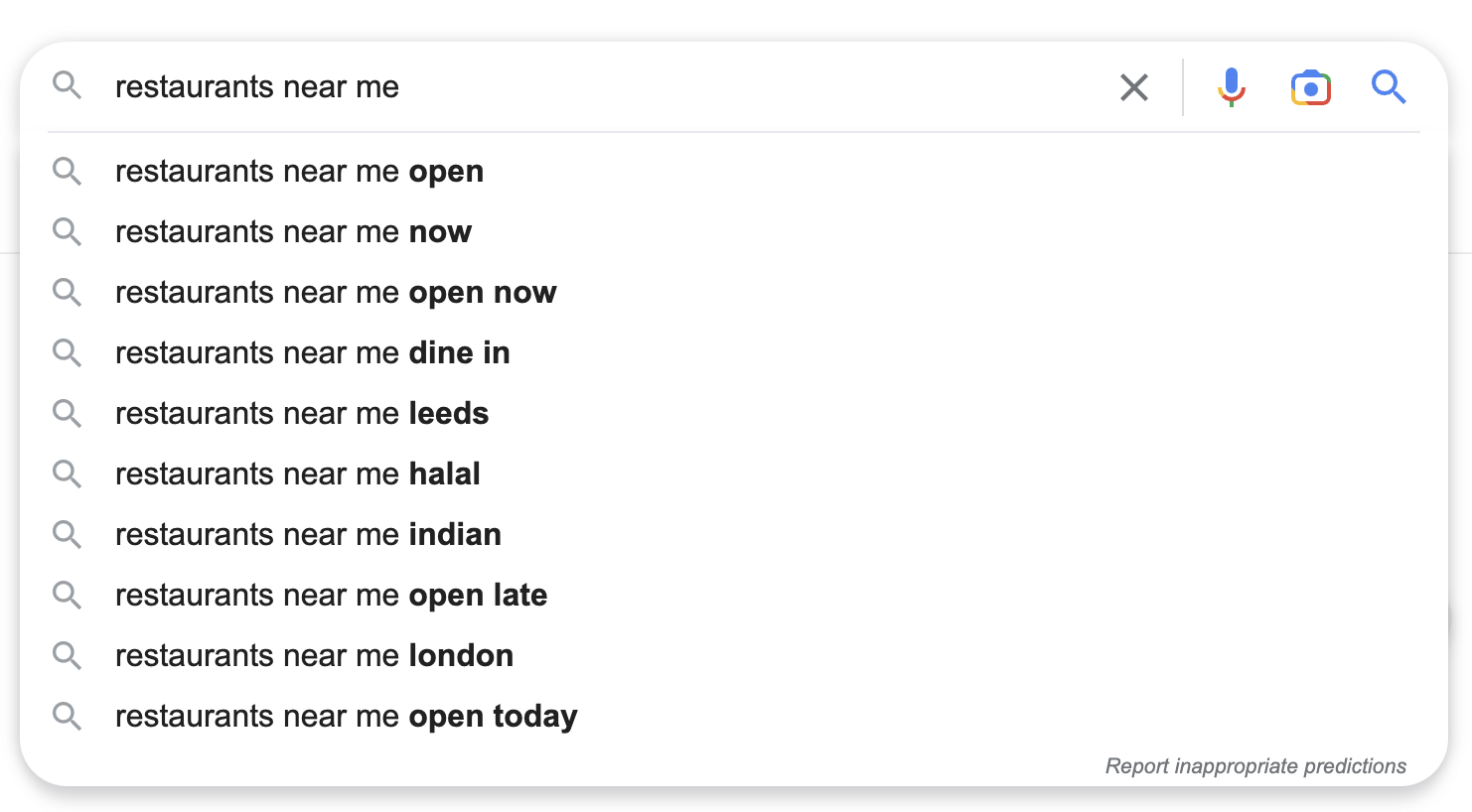
Want more visibility in local search for your business? Our SEO team have put together a whistle-stop beginner’s guide to Google Business Profile to help you out. Covering what Google Business Profile is, how you can get your listing set up (or claim an existing one), and how to edit and optimise your listing.
Let’s dive in.
What is Google Business Profile (formerly known as Google My Business)?
Google Business Profile is a free business listing from Google. It allows you to provide details and photos of your business, including your location and service area, services, and products.
Creating this free profile is a great way to increase your visibility across Google search results. Information from your Google Business Profile may appear in Google Search within the Local Pack, Google Maps, and Google Shopping.
Your GBP listing shows searchers where and how to visit your business. A Google Business Profile also improves your local SEO. In particular, a listing for a local business is more likely to appear when people search for a nearby business using Google Maps, or when searching for a “near me” query.
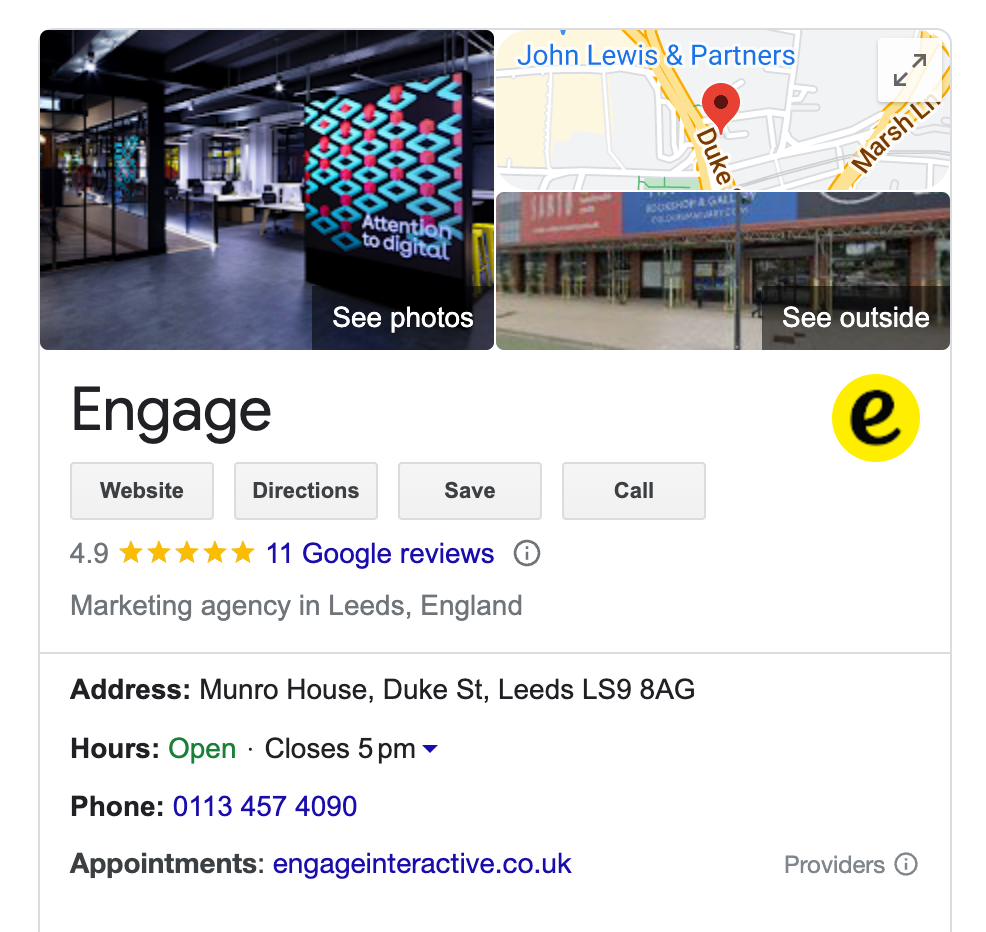
Key information to include in your Google Business Profile
Name, address & phone number (NAP)
Ensure your name, address, and phone number (NAP data) are consistent online. This means the information on your GBP should exactly match what is shown on your website.
Your NAP data also needs to be considered crawlable HTML text on your website for Google to display it better on location-based search results (i.e. show NAP data in text, not in an image).
Business hours
It’s important for the opening hours shown on your GBP to be as accurate as possible, and to reflect the hours advertised elsewhere online, such as on your website.
Google Business Profile also gives you the opportunity to add seasonal opening hours to your listing as well as your regular hours. So if your hours differ over Christmas or Easter, for example, you can add those specific dates separately to your regular opening hours.
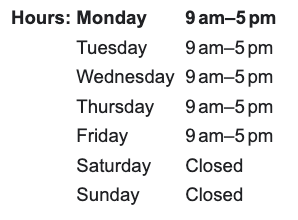
Links to your website
Ensure that the link you add to your website is working and sending customers to the correct page of your site. If the link is incorrect or sends them to an irrelevant page, users are more likely to bounce off the site and visit a competitor’s page.
We also recommend that you add UTM codes to links from your GBP to allow you to more accurately track the performance of your local listings.
Business categories
You should ensure that you are utilising all the business categories available for your business to capture a broad range of service specific searches. Google Business Profile allows you to select one ‘primary category’ (this should be the option that most accurately describes your business), and multiple additional categories.
Additional categories are where you can select all of the options relevant to your product/service offering.
For example, a cocktail bar may select the following categories:
- Cocktail bar
- Bar
- Lounge
Photos
Your Google Business Profile includes a logo and cover photo. Use images consistent with those on your social profiles to make it easier for people to recognise your brand.
Adding photos of the inside (and outside) of your location is also a great way to further fill out and improve your GBP listing.
According to Google, businesses with photos receive more requests for directions and more clicks through to their websites.
How to set up Google My Business Profiles
- Go to the Google Business Profile ‘account chooser’ and log in using your Google account. If you don’t have one, create a new account, as it’s needed to access GBP.
- Enter the name of your business. If your business is already on the list, you will have to claim its ownership. Duplicate listings are harmful to SEO. We’ll go into the details of how to claim your Google listing later on in this article.
- Enter the details of your business – name, type of business, URL, phone number, Google Maps location, and more.
- Review the details you’ve entered, and once you’re happy, press ‘Continue’.
- You will be taken to the ‘Choose a way to verify’ screen, where you’ll select how to receive your verification code. If you click ‘verify later’ you can complete your listing first.
- You will be taken to the Google My Business dashboard, complete your listing by adding videos and photos, your working hours, other contact information, your locations, new users, other attributes relevant to your business, and more.
- Review everything and then, click ‘verify now’.
- You will be taken back to the ‘Choose a way to verify’ screen, the most common verification method is the ‘postcard by mail’ option.
- Review the mailing address, add your contact name, and click on ‘Mail’.
- You will receive the PIN postcard in 3–5 days. Once you get it, sign in to your Google Business Profile, press ‘Enter Code’, enter the 5 digit PIN into the field, and click ‘Submit’.
Note: Don’t edit your listing after requesting the postcard, but before receiving it. Edits during this time are considered invalid, and you’ll have to redo them.
How to optimise your Google Business Profile
If you want to edit and optimise your Google Business Profile, log in and you will find the dashboard below (shown directly on the SERP).
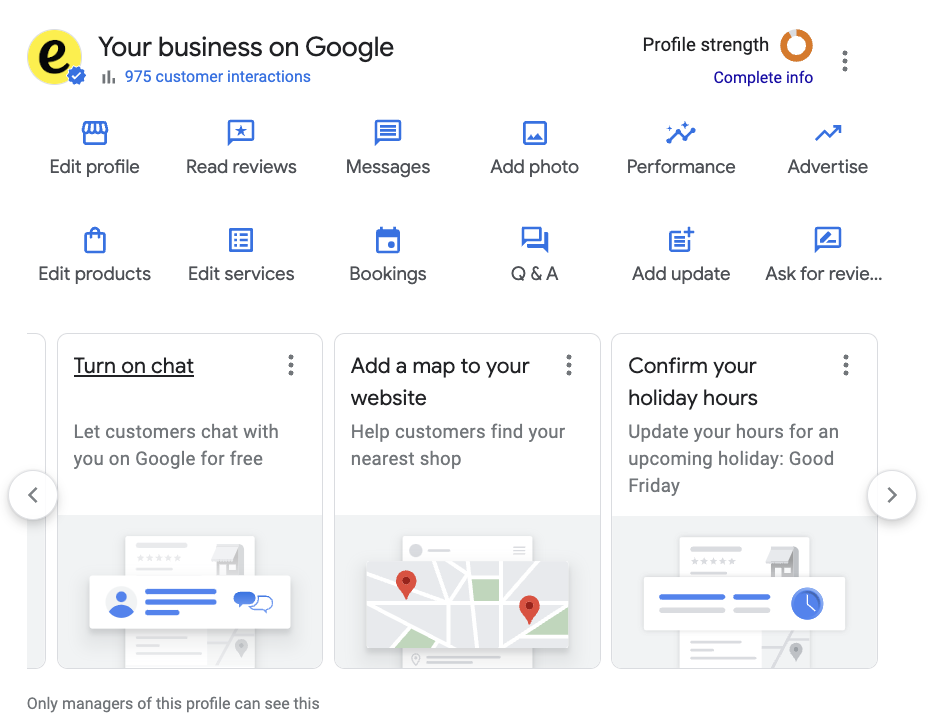
Here you can:
- Make edits to your business information
- Add or amend service offerings
- Add photos
- Add or edit products
- Add contact or booking information
- Respond to messages & reviews
- See how complete your profile is by clicking on the relevant icons.
How to claim ownership of a Google Business Profile
If your business is already listed on Google by a previous owner or manager, you will have to claim ownership. Otherwise, you won’t be able to control the way your business appears in local search.
Reminder: we’ll say it again - if a listing already exists, don’t create a new one for the same business! As Google’s guidelines state:
“Do not create more than one page for each location of your business, either in a single account or multiple accounts.”
To claim your listing, follow the steps below:
- Log in to Google Business Profile with your Google account.
- Enter the name of your business under ‘what’s the name of your business’. If your business is already listed, then it will show up below. Select it.
- Enter other details like country, region, address, postal code, and more, then click on ‘Continue’.
- A pop-up will appear, informing you that your business is already verified by somebody else. To claim it, click on ‘Request ownership’.
- You will be taken to the ‘Request Admin Rights’ menu, enter details like ‘Share your info with the current owner to continue’, ‘What level of access would you like’, and more.
- Click on ‘Submit’ once you are done, and the current owner will receive the request almost instantly. You will get the admin privileges once they approve it.
Note: If the current owner rejects your request, you can appeal against this decision. In the case they choose to ignore it, you should contact Google Business Profile support.
Extra ways to boost your Google Business Profile
Collect and respond to reviews
People trust other people more than they trust businesses, and a good review can be the deciding factor that tips prospective customers in your favour.
Once your business is listed on Google Business Profile, customers (with a Google account) can review and rate your business right from the search results page. It also lets you respond to these reviews publicly. The same will appear in your Google Maps listing too.
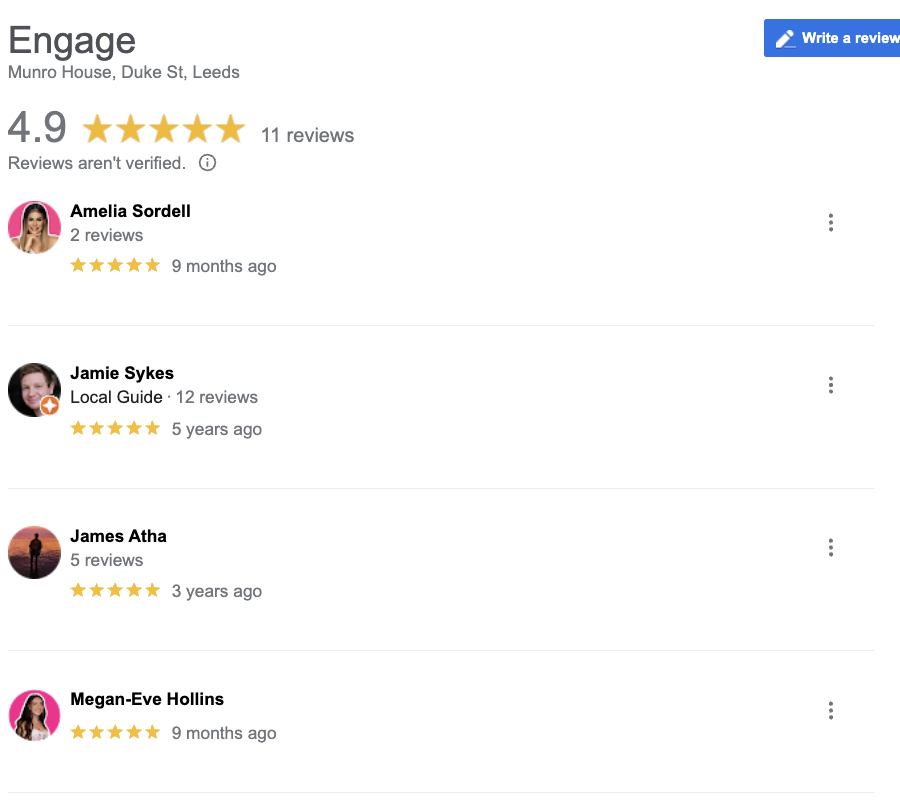
Post and answer frequently asked questions
GBP allows people who are curious about your business to post questions on the Knowledge Panel. They can be answered by you, or anyone who is familiar with your business. It will appear under ‘Questions & answers’.
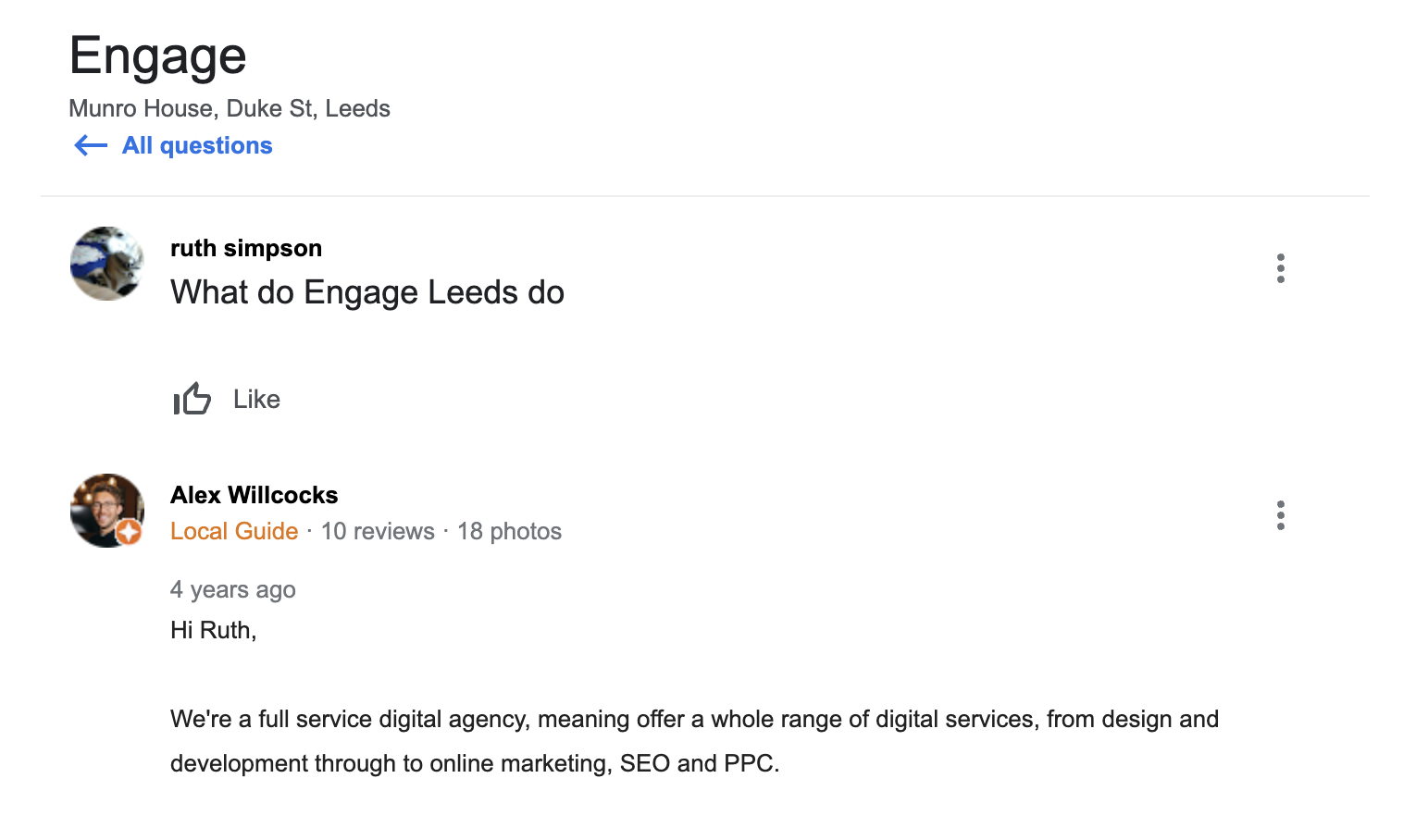
Pass on important information with Google Posts
Businesses can publish posts to inform customers about upcoming events, offers, and more. These posts will appear in the Local Pack along with the business information, giving you greater visibility in the search engine results page and Google Maps.
Posts can include text (up to 1,500 characters), photos, videos, offers, ecommerce listings, and more. You can use Posts however you want - it all depends on the messages you want your customers to see. But some examples of topics that you could cover in your Google Posts are:
- Sales/promotional messages
- New products launches or restocks of popular items
- Changes to opening hours
- In-store events
Finally…
This is just a beginner’s look at Google Business Profile, and is by no means an exhaustive list of all the ways you can boost your local SEO (if you did want that, give us a shout and we’ll be happy to answer any questions you have that we haven’t answered here).
Ultimately, the more relevant, accurate information you add to your Google Business Profile, the better it will perform. Google likes complete listings - and so do people. Think about what you’d want to know when looking for a local business, and make sure your own business’ listings answer those questions too.
Easy, right?