Shape morphing with After Effects
Roughly a 4 minute read by James Atha
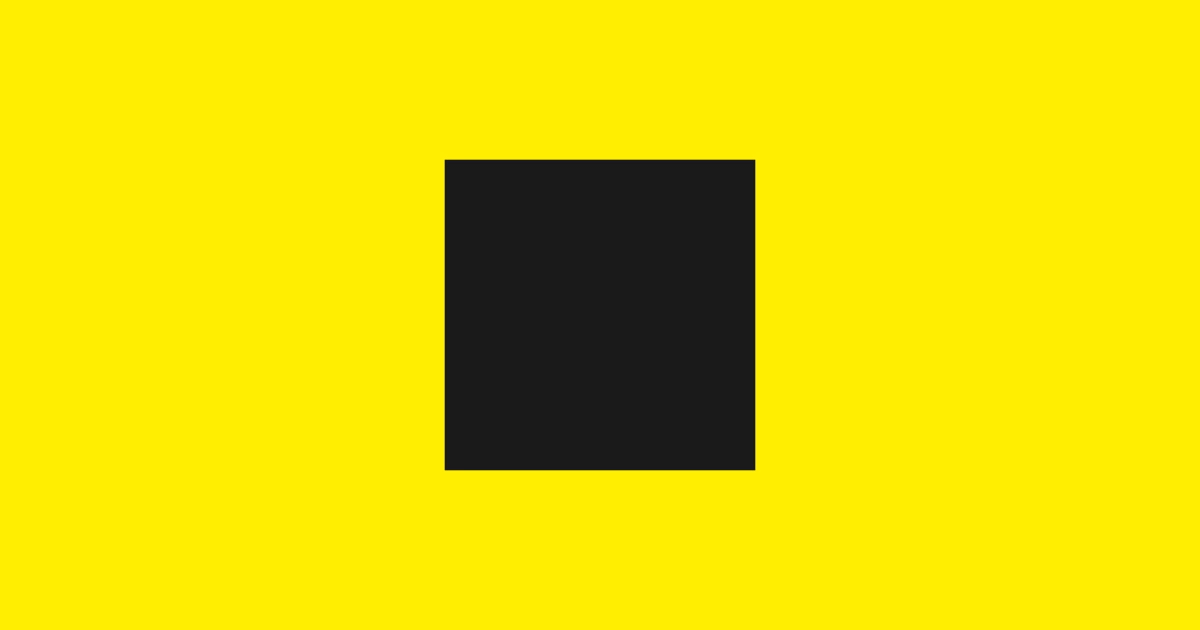
Ever wondered how to morph shapes? Specifically in After Effects? In 12 simple steps? Wonder no more.
I’ve put together a simple yet effective (Engage approved) technique you can use to morph different shapes into each other using vector paths. Exciting, yes?
Shortly after reading this post, you’ll be turning squares into circles in their simplest form without a care in the world. Ready? Here we go…
1. Create a new composition
In a new project, create a new composition. In this example I’ve gone for 1200px x 630px as that’s the size of our blog headers. I’ve set the duration to 4 seconds as this is just enough time to morph the shape, hold the new shape for one second, morph it back to the original shape and hold that for one second.
2. Add a background
Create a new solid layer and give it a colour, I’ve opted for the lovely Engage yellow #FFEE00. This will become your background layer, lock this layer so it doesn’t interfere with the rest of the process.
3. Create a shape layer
Using the rectangle tool, draw a rectangle on the composition.Don’t worry too much how this looks as this won’t be your actual morphing shape.
4. Convert to bezier path
Drop down the shape properties and go into contents, then rectangle 1. Right click on rectangle path and convert this to bezier path. This will change the rectangle into a keyframable path with the ability to morph into different shapes.
5. Illustrate your shapes
We now need to draw the shapes we want to morph.You can do this in After Effects, but for this example I’m going to be copy and paste my paths from Illustrator. This way works well because Illustrator is actually tailored towards creating vector shapes. Here you can see I’ve drawn a 480px x 480px circle and square. Using the white mouse cursor, select the square and hit copy.
6. Add your first keyframe
Back in After Effects - ensuring that your current time indicator is at the start of your timeline - open path 1 and tap the little stopwatch icon to insert a keyframe at the start of the timeline.
7. Paste your shape on the timeline
With the current time indicator still in the same place, paste your shape and use the alignment tools to centre it on the composition.
8. Paste your second shape
Now we need the circle. Jump back over to Illustrator and copy the circle. Back in After Effects move the current time indicator along to 1 second and with path 1 selected, hit paste.
9. Check your animation
What you have now created is a transition between two different shape paths. If you scrub along the timeline you should see this transition taking place.
10. Pause the animation
To wrap the animation up we want the new shape to pause for one second and then morph back into the original shape. To do this simply copy your second keyframe, move the current time indicator to 2 seconds and hit paste.
11. Complete the loop
Now to revert it back to the original shape.Copy your original keyframe from the start of your timeline, move the current time indicator along to 3 seconds and hit paste. This will create the transition back to your original shape and complete the loop. Hit spacebar to preview your animation, hopefully it should look something like this.
12. Finishing touches
Add some finishing touches by highlighting your keyframes. Right click on one, go to keyframe assistant and add easy ease. You could also try keyframing in some rotation to create a better morphing illusion.
And voila! Shape morphing with After Effects… complete.
Remember, this is the most basic form of vector shape morphing. Once you’ve mastered the art, you can use these steps with more complex vectors or even manually keyframe your path within after effects. Combining this technique with the other keyframed shape properties is also a really effective way to achieve some stand out results.
To finish, I’ll leave you with a little example of some content we pulled together for a client looking to announce their partnership with Deliveroo. Let us know what you think!
As always, if you have any questions or want to grill me in more detail about any of these techniques, feel free to get in touch!
Happy morphing!